If you’re frustrated with buffering videos, slow downloads, or spotty wireless upstairs, you’re not alone. Millions of people search every month for answers to questions like:
-
How to increase Wi-Fi speed at home
-
Why is my internet so slow upstairs?
-
Do Wi-Fi extenders actually increase speed?
There are proven strategies that can dramatically increase your Wi-Fi speed. In this guide, we’ll break down 21 expert-backed tips to boost your wireless internet.
Learning how to increase Wi-Fi speed, boost your internet connection, and get faster Wi-Fi without upgrading to a higher plan starts with understanding why your Wi-Fi is slow in the first place.
Common causes include:
-
Router placement (hidden in a corner, behind walls, or too close to interference sources like microwaves and Bluetooth devices).
-
Old hardware (routers that only support Wi-Fi 4/5 instead of Wi-Fi 6 or Wi-Fi 7).
-
Network congestion (too many devices streaming, gaming, and downloading at the same time).
-
Outdated settings (wrong channels, no QoS, poor band steering).
-
Service limitations (your ISP plan isn’t fast enough for your household’s demand).
Now let’s explore the best ways to increase Wi-Fi speed, step by step.
1. Update Your Router to a Modern Standard (Wi-Fi 6 or Wi-Fi 7)
One of the most effective ways to increase your internet speed at home is to upgrade to a modern router. If your router is more than a few years old, chances are it only supports older Wi-Fi standards that limit speed and performance.
-
Wi-Fi 6 routers handle more devices at once, reduce congestion, and deliver faster speeds throughout your home.
-
Wi-Fi 7 routers (the newest standard) are even better for streaming, gaming, and smart homes, offering multi-link connections and ultra-low latency.
When comparing routers, look for features like dual-band or tri-band support, MU-MIMO (multi-user, multiple-input multiple-output), and built-in Quality of Service (QoS) to prioritize your most important devices.
If you’re a Race Communications customer, you don’t have to worry about hunting down the best connectivity router for large homes. Our Wi-Fi 6 router is designed specifically for strong coverage in multi-story houses and heavy-use households. With support for both 2.4 GHz and 5 GHz bands, it ensures seamless wireless speed even when multiple devices are streaming or gaming.
2. Place Your Router in the Optimal Location
Where you put your router can make or break your wireless performance. Wi-Fi signals are essentially radio waves, and like any wave, they weaken when forced to pass through thick walls, heavy furniture, metal appliances, or even aquariums.
If your internet feels slow or unreliable, especially on the second floor, poor placement is often the culprit. Fortunately, simply moving your router can be one of the easiest ways to boost your Wi-Fi signal upstairs without buying new equipment.
Tips for router placement:
-
Keep it central. Position your router near the middle of your home so the signal has equal reach in all directions. A basement or far corner will almost always leave dead zones.
-
Elevate it. Place the router high up on a shelf or mount it to the wall. Signals travel outward and downward more effectively than upward, so elevation helps when you need to extend wireless internet to upstairs rooms.
-
Avoid interference. Keep your router away from microwaves, cordless phones, Bluetooth speakers, and other electronics that emit overlapping signals.
By experimenting with different placements, you can dramatically improve coverage and reduce frustrating dead zones in your home.
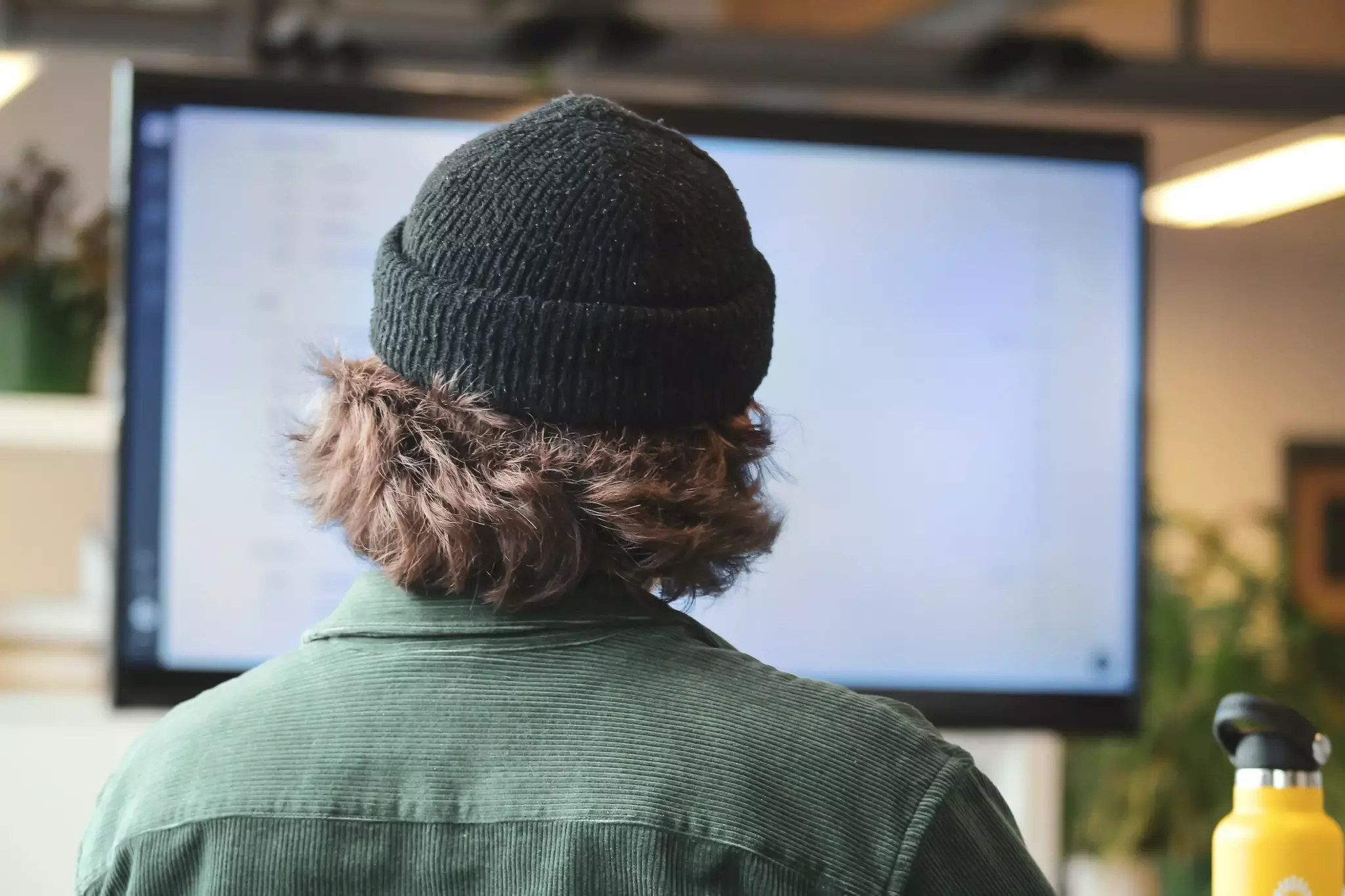
3. Use the Right Frequency Band (2.4 GHz vs 5 GHz vs 6 GHz)
Modern routers broadcast on multiple frequency bands. Choosing the right one for your needs can make a huge difference in speed and reliability:
-
2.4 GHz → Slower but covers longer distances and penetrates walls better.
-
5 GHz → Faster but shorter range; ideal for gaming, streaming, and offices close to the router.
-
6 GHz (Wi-Fi 6E/7) → Next-gen frequency with even less congestion, available on newer devices.
Manually connect high-demand devices (PCs, smart TVs, gaming consoles) to 5 GHz or 6 GHz for the best speed, and leave smart home gadgets on 2.4 GHz.
| Frequency Band | Max Speed | Range | Best For | Congestion / Interference |
|---|---|---|---|---|
| 2.4 GHz | Up to ~300 Mbps | Longest, penetrates walls best | Browsing, smart home devices, older hardware | High (crowded & noisy) |
| 5 GHz | Up to ~1–2 Gbps | Medium, weaker through walls | Gaming, 4K streaming, video calls | Moderate (cleaner than 2.4 GHz) |
| 6 GHz (Wi-Fi 6E/7) | Up to ~5+ Gbps | Shortest, best in same room | 8K streaming, AR/VR, large households with many devices | Low (new band, less congestion) |
Which Frequency Band Should You Use?
The best band for you depends on where you are in your home and what you’re doing online:
→ Use 2.4 GHz if you need range (smart home gadgets, browsing in distant rooms).
→ Use 5 GHz if you want a balance of speed and stability (gaming, video calls, HD/4K streaming).
→ Use 6 GHz if you have newer devices and want the absolute fastest, lowest-latency connection (AR/VR, 8K streaming, future-proof performance).
4. Switch to a Less Congested Channel
Think of Wi-Fi like a highway: if too many cars crowd the same lane, traffic slows down. The same happens when your router shares a channel with dozens of neighbors.
If you live in an apartment complex or dense neighborhood, chances are your 2.4 GHz band is overloaded. Luckily, you can change your Wi-Fi channel to get a faster, clearer signal.
How to find the best Wi-Fi channel:
- Use free tools like WiFi Analyzer (Windows, Android) or NetSpot (Mac, Windows) to see which channels nearby routers are using.
- On 2.4 GHz, stick to channels 1, 6, or 11. These are the only non-overlapping channels and usually deliver the best results.
- On 5 GHz, there are more channels to choose from, and most are less congested. Avoid DFS channels unless your devices specifically support them. They can cause random disconnects.
By simply switching to a clearer lane, you can often increase Wi-Fi speed instantly, especially in multi-unit buildings where airspace is crowded.
5. Update Your Router’s Firmware
Your router is more than a box with blinking lights. It’s a mini-computer running software called firmware. Just like your Windows PC or Mac needs regular updates, your router does too. Manufacturers release firmware updates to improve speed, fix bugs, and patch security flaws.
Why it matters:
- Outdated firmware can cause slow speeds, dropped connections, or leave your network vulnerable to hackers.
- Updated firmware ensures your router can handle the latest devices and standards.
How to update your router’s firmware:
- Log in to your router’s admin panel.
- Usually, you can type
192.168.1.1or192.168.0.1in your web browser. - On Windows or Mac, open a browser like Chrome, Safari, or Edge and enter the address bar.
- Mobile devices (iOS/Android) often have companion apps provided by your ISP or router manufacturer.
- Usually, you can type
- Find the firmware update section.
- Look under settings like Administration, Advanced, or System Tools.
- Some routers label it “Software Update” or “Router Update.”
- Enable auto-updates if available.
- Modern routers often update automatically, but older models may require you to manually download and install updates from the manufacturer’s site.
Keeping your firmware up to date is one of the easiest ways to improve Wi-Fi performance and protect your network; no new hardware required.
6. Reduce Interference from Household Devices
Your Wi-Fi doesn’t exist in a vacuum. It shares the same airwaves as many everyday electronics. When those signals overlap, they cause interference that slows your connection or even drops it entirely.
Common culprits include:
- Microwave ovens — They operate at 2.4 GHz, the same band as many routers, and can cause temporary drops whenever you reheat food.
- Baby monitors — Constantly transmit radio signals that clash with Wi-Fi.
- Cordless phones — Older models, in particular, run on 2.4 GHz and can cause heavy disruption.
- Bluetooth speakers and headsets — Bluetooth also shares the 2.4 GHz spectrum, creating extra noise.
How to fix it:
- Place your router at least a few feet away from these devices.
- If possible, move your router into a dedicated space (like a living room shelf, away from the kitchen).
- For households with lots of Bluetooth gadgets, connect critical devices (like a laptop or TV) to the 5 GHz band, which is less affected.
Even a small relocation can help increase wireless speed throughout your home by cutting down interference.
7. Use Ethernet for High-Priority Devices
Wi-Fi is convenient, but when you need absolute speed and reliability, nothing beats a wired connection. Ethernet bypasses the limitations of wireless entirely, giving you the most stable experience possible.
Why Ethernet wins:
- Modern Ethernet supports 1–10 Gbps, compared to Wi-Fi’s fluctuating performance.
- Higher stability with no interference or dropped connections.
- Lower latency, crucial for gaming, video calls, and remote work.
Best devices to connect via Ethernet:
- Desktop PCs and laptops in home offices
- Gaming consoles (PlayStation, Xbox, Nintendo Switch)
- Smart TVs and streaming devices for 4K/8K video
If you can’t run cables, try powerline adapters. They use your home’s electrical wiring to transmit internet from one room to another. They’re especially useful for delivering fast internet upstairs without drilling holes or running long cables.
Think of Ethernet as your secret weapon for lag-free connections. Use it for the devices that matter most, and let Wi-Fi handle the rest.
8. Install a Wi-Fi Mesh System
If you have a large home or struggle with weak upstairs signals, a Wi-Fi mesh system can make a world of difference. Unlike traditional routers that broadcast from a single point, mesh systems use multiple nodes spread around your house.
Why mesh systems work so well:
- Devices automatically connect to the closest node for maximum performance.
- Coverage scales — add more nodes for bigger homes.
- Eliminates frustrating dead zones in upstairs bedrooms, basements, or garages.
Popular brands include Eero, Google Nest Wi-Fi, and TP-Link Deco.
If you’re a Race Communications customer, you don’t even need to shop around. We offer mesh units for just $5 per month each, with each unit covering up to 4,500 square feet. That means whether you’re in the living room, home office, or upstairs, you’ll enjoy seamless, high-speed coverage.
Mesh systems are ideal for families who need strong Wi-Fi everywhere, from the basement to the upstairs bedrooms.
9. Try a Wi-Fi Extender (Carefully)
Wi-Fi extenders can help in certain cases, but they’re not as effective as mesh systems.
Things to know about extenders:
- Extenders repeat your signal, which often halves your available bandwidth.
- They work best for one specific dead zone, like a single upstairs bedroom or office.
- For whole-home coverage, a mesh system is a smarter investment.
If you just need to boost Wi-Fi in one weak room and don’t want to upgrade your setup, an extender can be a quick, affordable fix.
| Feature | Wi-Fi Mesh System | Wi-Fi Extender |
|---|---|---|
| Coverage | Whole-home (add nodes for 4,500+ sq. ft.) | One room or small area |
| Performance | Seamless, no bandwidth loss | Often cuts bandwidth in half |
| Device Switching | Automatic handoff between nodes | Manual reconnects may be needed |
| Scalability | Easily expand with extra nodes | One extender per area |
| Best Use Case | Families, large homes, multi-floor coverage | Single weak spot (e.g. upstairs office) |
| Cost | $5/month per node with Race Communications | One-time device purchase |
10. Limit Bandwidth-Hungry Devices
In a typical household, over 20 devices—phones, laptops, streaming sticks, gaming consoles, smart speakers, and more—clog your Wi‑Fi, sometimes without you even noticing. The result? Sluggish internet and frustrated users.
What to do:
- Identify bandwidth hogs. Check if any device is running updates, streaming in HD, or downloading content nonstop.
- Pause when needed. For example, delay game console updates during work-from-home hours or video calls.
- Upgrade your plan if usage has grown. If your household now includes more phones, smart TVs, or IoT devices, you may need a faster internet package to keep pace.
Even small tweaks—like pausing a PlayStation update during a Zoom call—can noticeably improve wireless performance for everyone.
11. Enable Quality of Service (QoS)
Many routers come with Quality of Service (QoS) settings, which let you prioritize important traffic (like work calls or gaming) over less critical devices like smart bulbs or background syncs.
How QoS helps:
- Prioritize work or gaming devices for smoother Zoom meetings or lag-free gameplay.
- Keeps your most important devices at full speed, no matter what else is running.
Race Communications’ mobile app Race CommandIQ® offers an intuitive way to manage your home network, including QoS prioritization. Whether you want to prioritize your laptop during a meeting or give your gaming console full bandwidth during playtime, it’s just a few taps away.
12. Upgrade Your Internet Plan
Sometimes the issue isn’t your Wi-Fi at all. it’s your internet speed. If your household has outgrown your plan, even the best router placement and settings won’t fix slowdowns.
How to know if it’s time to upgrade:
- Run a speed test.
- Compare your results to what your internet service provider (ISP) promises.
- If your results are consistently lower than your plan, contact support to troubleshoot.
If your family streams in 4K, games online, or works remotely with video calls, you may need more bandwidth than your current plan offers.
Race Communications is a fiber internet provider delivering speeds up to 10 Gbps, perfect for large households, gamers, and anyone who needs lightning-fast uploads and downloads. With fiber, you get symmetrical speeds (fast uploads and downloads) and a more reliable connection.

13. Disconnect Old or Idle Devices
You might not realize it, but even devices you rarely use (old tablets, printers, or spare phones) can still drain your bandwidth. These idle devices run background updates, sync to the cloud, and quietly compete with your main devices for Wi-Fi.
What you can do:
- Log into your router or use your provider’s app to view all connected devices.
- Block or disconnect the ones you don’t actively use.
- Keep only your essential devices online for maximum speed.
Trimming unnecessary connections can help free up resources and increase Wi-Fi performance across your home.
14. Use High-Gain Antennas
Not all Wi-Fi issues require a brand-new router. If your router has removable antennas, you can improve coverage simply by upgrading them.
Types of antennas to consider:
- Omni-directional antennas — broadcast signal in all directions, useful for general coverage in wide open areas.
- Directional antennas — focus signal in one direction, perfect for targeting problem spots like an upstairs bedroom or garage.
For routers that support it, high-gain antennas are a low-cost way to extend wireless range without overhauling your network.
15. Optimize Security Settings (WPA3)
Slow Wi-Fi isn’t always about distance or interference. It could be that someone else is using your network without your knowledge. If your Wi-Fi is open or using outdated security, neighbors or freeloaders might be quietly draining your bandwidth.
Best practices for Wi-Fi security:
- Always use WPA2 or, ideally, WPA3 encryption (the newest and most secure standard).
- Avoid WEP. It’s outdated, insecure, and easy to hack.
- Change your Wi-Fi password periodically to keep your network safe.
Keeping your network secure doesn’t just protect your data—it also ensures that your Wi-Fi speeds stay fast by keeping unwanted devices out.
16. Restart Your Router Regularly
Just like your smartphone or computer, your router benefits from the occasional reboot. Over time, routers can develop memory leaks or get bogged down with temporary glitches.
Why rebooting helps:
- Clears memory and cache.
- Resets stalled connections.
- Often improves both speed and stability.
Many modern routers (including ISP-provided models) allow you to schedule automatic reboots (for example, once a week overnight). Or, you can manually unplug your router, wait 30 seconds, and plug it back in.
This simple step often solves temporary slowdowns and keeps your Wi-Fi running smoothly.
17. Consider Channel Bonding (Advanced Users)
For tech-savvy users, some routers allow you to combine multiple Wi-Fi channels to create a larger “pipe” for data. This process is called channel bonding.
When it helps:
- Works best in low-interference environments, like suburban homes with fewer neighbors.
- Can increase throughput, improving download and upload speeds.
⚠️ If your area has many overlapping networks (like apartments), channel bonding can actually make congestion worse, leading to slower speeds.
Channel bonding is an advanced optimization tool, not necessary for most users. But if you’re comfortable tweaking router settings and live in an environment with minimal interference, it can unlock extra performance.
18. Use DNS Optimization
When you type a website address into your browser, your device uses the Domain Name System (DNS) to look up the site’s actual server address. If your DNS service is slow, websites take longer to load, even if your Wi-Fi signal is strong.
How to optimize DNS:
- Try switching to faster public DNS servers such as:
- Google DNS:
8.8.8.8and8.8.4.4 - Cloudflare DNS:
1.1.1.1and1.0.0.1
- Google DNS:
- On Windows or Mac, you can update this in your Network Settings.
- On mobile devices, you can set custom DNS under Wi-Fi settings.
⚠️ DNS optimization won’t increase your Wi-Fi speed, but it can make websites and apps respond more quickly, reducing the lag between click and load.
19. Manage Smart Home Devices
Smart bulbs, cameras, voice assistants, and other Internet of Things (IoT) gadgets are convenient, but they constantly “ping” your router and compete for bandwidth. In a busy smart home, this background chatter can slow things down.
Tips to manage smart devices:
- Group them on the 2.4 GHz band, which has longer range and frees up 5 GHz for high-demand devices like laptops and TVs.
- Consider using a secondary router or guest network dedicated to IoT devices, isolating them from your main traffic.
- Regularly update device firmware to ensure stability and efficiency.
By managing where your smart gadgets live on your network, you keep your main Wi-Fi lanes clear for work, streaming, and gaming.
20. Use a Wi-Fi Booster App (with Caution)
It’s common to see searches for “Wi-Fi booster apps” or “internet speed booster apps.” However, the harsh reality is that no app can magically increase the speed provided by your ISP or router.
That said, some apps can still help optimize your device’s experience:
- Clear cache and junk files that slow down browsing.
- Automatically switch to stronger networks (for example, from 2.4 GHz to 5 GHz).
- Analyze interference to suggest better placement or settings.
These apps can make your device feel faster, but they’re not a substitute for hardware solutions like upgrading your router, adding mesh nodes, or switching channels.
21. Call Your Internet Service Provider
If you’ve tried every fix in this guide and your Wi-Fi is still sluggish, the problem might not be your equipment at all. It could be your internet service provider.
When to call your ISP:
- You’re consistently getting speeds well below your plan.
- There are frequent outages or unexplained slowdowns.
- Your router or modem is outdated and provided by the ISP.
Your ISP can run diagnostics, check for service issues in your area, or provide you with updated hardware. In some cases, they’ll recommend upgrading to a faster plan that better fits your household’s needs.

Final Thoughts on How to Increase Wi-Fi Speed
Wi-Fi frustrations don’t have to be part of daily life. With the right combination of router settings, smart placement, hardware upgrades, and service improvements, you can transform a laggy connection into fast, reliable internet that keeps up with your family.
Here’s a quick recap of what we covered:
- Upgrade your router (Race’s Wi-Fi 6 router makes it easy).
- Place it in the optimal location.
- Use the right band (2.4, 5, or 6 GHz).
- Switch to a clearer channel.
- Keep firmware updated.
- Reduce interference.
- Hardwire high-priority devices with Ethernet.
- Use mesh for large homes (just $5/month per unit with Race).
- Extenders for small problem spots.
- Manage bandwidth-hungry devices.
- Enable QoS with the Race CommandIQ® app.
- Upgrade your plan (fiber up to 10 Gbps).
- Disconnect idle devices.
- Add high-gain antennas.
- Secure with WPA3.
- Restart regularly.
- Consider channel bonding.
- Optimize DNS.
- Manage smart devices wisely.
- Be cautious with booster apps.
- Call your ISP if all else fails.
With Race Communications, you don’t have to do it alone. We combine ultra-fast fiber internet, next-gen Wi-Fi 6 routers, and simple management tools like Race CommandIQ® to give you the speed and control you need.
Ready to leave slow Wi-Fi behind? Check availability in your area today.
Frequently Asked Questions (FAQ)
💬 Why is my Wi-Fi slower upstairs?
Wi-Fi signals weaken as they travel through walls, floors, and ceilings. Routers placed in basements or far corners struggle to cover multiple stories. To improve speed upstairs, try moving your router to a central, elevated spot or use mesh systems to extend coverage.
💬 Do Wi-Fi extenders actually improve speed?
Extenders can help in single rooms by repeating your router’s signal, but they often cut bandwidth in half. For whole-home coverage, mesh systems are more effective because they use multiple nodes that hand off seamlessly between devices.
💬 Which is better: 2.4 GHz or 5 GHz Wi-Fi?
2.4 GHz covers longer distances and penetrates walls better, but it’s slower and prone to interference. 5 GHz offers much faster speeds but shorter range. For gaming, streaming, and video calls, 5 GHz is the better choice. For smart home devices and distant rooms, stick with 2.4 GHz.
💬 How can I increase Wi-Fi speed without buying anything?
Yes, simple adjustments can help. Place your router in a central location, switch to a less congested channel, disconnect unused devices, and reboot your router regularly. These quick fixes can boost Wi-Fi performance without new equipment.
💬 Is mesh Wi-Fi worth it for large homes?
Absolutely. Mesh systems eliminate dead zones by using multiple nodes spread across your house. They’re ideal for multi-story homes, households with many devices, and families that need strong Wi-Fi everywhere, from basement to upstairs bedrooms.
💬 How do I boost Wi-Fi signal upstairs?
A: Place your router in a higher, central location, switch upstairs devices to 5 GHz or 6 GHz, and add a mesh node or extender to cover weak spots.
💬 How do I extend Wi-Fi to a garage or backyard?
A: Place a mesh node near the garage or back wall, use a weatherproof extender, or run Ethernet with a powerline adapter to a secondary access point.
💬 How can I improve internet speed without buying anything?
A: Reboot your router weekly, change to a less congested Wi-Fi channel, disconnect unused devices, and place the router away from interference.

Comments
One response to “How to Increase Wi-Fi Speed: Boost Your Internet with These 21 Tips”
I am at 0.5 most of the time. I cannot get net flix to work properly. I am with Frontier though. Hurry up.
Thanks.
Dr. t schneider